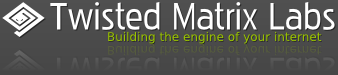Introduction
In this tutorial you will learn how to start a Twisted service using systemd. You will also learn how to start the service using socket activation.
Note
The examples in this tutorial demonstrate how to launch a Twisted web server, but the same techniques apply to any Twisted service.
Prerequisites
Twisted
You will need a version of Twisted >= 12.2 for the socket activation section of this tutorial.
This tutorial was written on a Fedora 18 Linux operating system with a system wide installation of Twisted and Twisted Web.
If you have installed Twisted locally eg in your home directory or in a virtualenv, you will need to modify the paths in some of the following examples.
Test your Twisted installation by starting a twistd web server on TCP port 8080 with the following command:
$ twistd --nodaemon web --listen tcp:8080 --path /srv/www/www.example.com/static 2013-01-28 13:21:35+0000 [-] Log opened. 2013-01-28 13:21:35+0000 [-] twistd 12.3.0 (/usr/bin/python 2.7.3) starting up. 2013-01-28 13:21:35+0000 [-] reactor class: twisted.internet.epollreactor.EPollReactor. 2013-01-28 13:21:35+0000 [-] Site starting on 8080 2013-01-28 13:21:35+0000 [-] Starting factory <twisted.web.server.Site instance at 0x7f57eb66efc8>This assumes that you have the following static web page in the following directory structure:
# tree /srv/ /srv/ └── www └── www.example.com └── static └── index.html<!doctype html> <html lang=en> <head> <meta charset=utf-8> <title>Example Site</title> </head> <body> <h1>Example Site</h1> </body> </html>Now try connecting to http://localhost:8080 in your web browser.
If you do not see your web page or if twistd didn't start, you should investigate and fix the problem before continuing.
Basic Systemd Service Configuration
The essential configuration file for a systemd service is the service file.
Later in this tutorial, you will learn about some other types of configuration file, which are used to control when and how your service is started.
But we will begin by configuring systemd to start a Twisted web server immediately on system boot.
Create a systemd.service file
Create the service file at /etc/systemd/system/www.example.com.service with the following content:
/etc/systemd/system/www.example.com.service <listings/systemd/www.example.com.static.service>
language: ini
This configuration file contains the following note worthy directives:
ExecStart
Always include the full path to twistd in case you have multiple versions installed.
The --nodaemon flag makes twistd run in the foreground. Systemd works best with child processes that remain in the foreground.
The --pidfile= flag prevents twistd from writing a pidfile. A pidfile is not necessary when Twisted runs as a foreground process.
The --path flag specifies the location of the website files. In this example we use "." which makes twistd serve files from its current working directory (see below).
WorkingDirectory
Systemd can configure the working environment of its child processes.
In this example the working directory of twistd is set to that of the static website.
User / Group
Systemd can also control the effective user and group of its child processes.
This example uses an un-privileged user "nobody" and un-privileged group "nobody".
This is an important security measure which ensures that the Twisted sub-process can not access restricted areas of the file system.
Restart
Systemd can automatically restart a child process if it exits or crashes unexpectedly.
In this example the Restart option is set to always, which ensures that twistd will be restarted under all circumstances.
WantedBy
Systemd service dependencies are controlled by WantedBy and RequiredBy directives in the [Install] section of configuration file.
The special multi-user.target is used in this example so that systemd starts the twistd web service when it reaches the multi-user stage of the boot sequence.
There are many more service directives which are documented in the systemd.directives man page.
Reload systemd
$ sudo systemctl daemon-reload
This forces systemd to read the new configuration file.
Always run systemctl daemon-reload after changing any of the systemd configuration files.
Start the service
$ sudo systemctl start www.example.com
twistd should now be running and listening on TCP port 8080. You can verify this using the systemctl status command. eg
$ systemctl status www.example.com.service
www.example.com.service - Example Web Server
Loaded: loaded (/etc/systemd/system/www.example.com.service; enabled)
Active: active (running) since Mon 2013-01-28 16:16:26 GMT; 1s ago
Main PID: 10695 (twistd)
CGroup: name=systemd:/system/www.example.com.service
└─10695 /usr/bin/python /usr/bin/twistd --nodaemon --pidfile= web --listen tcp:8080 --path .
Jan 28 16:16:26 zorin.lan systemd[1]: Starting Example Web Server...
Jan 28 16:16:26 zorin.lan systemd[1]: Started Example Web Server.
Jan 28 16:16:26 zorin.lan twistd[10695]: 2013-01-28 16:16:26+0000 [-] Log opened.
Jan 28 16:16:26 zorin.lan twistd[10695]: 2013-01-28 16:16:26+0000 [-] twistd 12.1.0 (/usr/bin/python 2.7.3) starting up.
Jan 28 16:16:26 zorin.lan twistd[10695]: 2013-01-28 16:16:26+0000 [-] reactor class: twisted.internet.epollreactor.EPollReactor.
Jan 28 16:16:26 zorin.lan twistd[10695]: 2013-01-28 16:16:26+0000 [-] Site starting on 8080
Jan 28 16:16:26 zorin.lan twistd[10695]: 2013-01-28 16:16:26+0000 [-] Starting factory <twisted.web.server.Site instance at 0x159b758>
The systemctl status command is convenient because it shows you both the current status of the service and a short log of the service output.
This is especially useful for debugging and diagnosing service startup problems.
The twistd subprocess will log messages to stderr and systemd will log these messages to syslog. You can verify this by monitoring the syslog messages or by using the new journalctl tool in Fedora.
See the systemctl man page for details of other systemctl command line options.
Enable the service
We've seen how to start the service manually, but now we need to "enable" it so that it starts automatically at boot time.
Enable the service with the following command:
$ sudo systemctl enable www.example.com.service
ln -s '/etc/systemd/system/www.example.com.service' '/etc/systemd/system/multi-user.target.wants/www.example.com.service'
This creates a symlink to the service file in the multi-user.target.wants directory.
The Twisted web server will now be started automatically at boot time.
The multi-user.target is an example of a "special" systemd unit. Later in this tutorial you will learn how to use another special unit - the sockets.target.
Test that the service is automatically restarted
The Restart=always option in the systemd.service file ensures that systemd will restart the twistd process if and when it exits unexpectedly.
You can read about other Restart options in the systemd.service man page.
Try killing the twistd process and then checking its status again:
$ sudo kill 12543
$ systemctl status www.example.com.service
www.example.com.service - Example Web Server
Loaded: loaded (/etc/systemd/system/www.example.com.service; disabled)
Active: active (running) since Mon 2013-01-28 17:47:37 GMT; 1s ago
Main PID: 12611 (twistd)
The "Active" time stamp shows that the twistd process was restarted within 1 second.
Now stop the service before you proceed to the next section.
$ sudo systemctl stop www.example.com.service
$ systemctl status www.example.com.service
www.example.com.service - Example Web Server
Loaded: loaded (/etc/systemd/system/www.example.com.service; enabled)
Active: inactive (dead) since Mon 2013-01-28 16:51:12 GMT; 1s ago
Process: 10695 ExecStart=/usr/bin/twistd --nodaemon --pidfile= web --port 8080 --path . (code=exited, status=0/SUCCESS)
Socket Activation
First you need to understand what "socket activation" is. This extract from the systemd daemon man page explains it quite clearly.
In a socket-based activation scheme the creation and binding of the listening socket as primary communication channel of daemons to local (and sometimes remote) clients is moved out of the daemon code and into the init system.
Based on per-daemon configuration the init system installs the sockets and then hands them off to the spawned process as soon as the respective daemon is to be started.
Optionally activation of the service can be delayed until the first inbound traffic arrives at the socket, to implement on-demand activation of daemons.
However, the primary advantage of this scheme is that all providers and all consumers of the sockets can be started in parallel as soon as all sockets are established.
In addition to that daemons can be restarted with losing only a minimal number of client transactions or even any client request at all (the latter is particularly true for state-less protocols, such as DNS or syslog), because the socket stays bound and accessible during the restart, and all requests are queued while the daemon cannot process them.
Another benefit of socket activation is that systemd can listen on privileged ports and start Twisted with privileges already dropped. This allows a Twisted service to be configured and restarted by a non-root user.
Twisted (since version 12.2) includes a systemd endpoint API and a corresponding string ports syntax which allows a Twisted service to inherit a listening socket from systemd.
The following example builds on the previous example, demonstrating how to enable socket activation for a simple Twisted web server.
Note
Before continuing, stop the previous example service with the following command:
$ sudo systemctl stop www.example.com.service
Create a systemd.socket file
Create the systemd.socket file at /etc/systemd/system/www.example.com.socket with the following content:
/etc/systemd/system/www.example.com.socket <listings/systemd/www.example.com.socket>
language: ini
This configuration file contains the following important directives:
ListenStream=0.0.0.0:80
This option configures systemd to create a listening TCP socket bound to all local IPv4 addresses on port 80.
WantedBy=sockets.target
This is a special target used by all socket activated services. systemd will automatically bind to all such socket activation ports during boot up.
You also need to modify the systemd.service file as follows:
/etc/systemd/system/www.example.com.service <listings/systemd/www.example.com.socketactivated.service>
language: ini
Note the following important directives and changes:
ExecStart
The domain=INET endpoint argument makes twistd treat the inherited file descriptor as an IPv4 socket.
The index=0 endpoint argument makes twistd adopt the first file descriptor inherited from systemd.
Socket activation is also technically possible with other socket families and types, but Twisted currently only accepts IPv4 and IPv6 TCP sockets. See limitations below.
NonBlocking
This must be set to true to ensure that systemd passes non-blocking sockets to Twisted.
[Install]
In this example, the [Install] section has been moved to the socket configuration file.
Reload systemd so that it reads the updated configuration files.
$ sudo systemctl daemon-reload
Start and enable the socket
You can now start systemd listening on the socket with the following command:
$ sudo systemctl start www.example.com.socket
This command refers specifically to the socket configuration file, not the service file.
systemd should now be listening on port 80
$ systemctl status www.example.com.socket
www.example.com.socket
Loaded: loaded (/etc/systemd/system/www.example.com.socket; disabled)
Active: active (listening) since Tue 2013-01-29 14:53:17 GMT; 7s ago
Jan 29 14:53:17 zorin.lan systemd[1]: Listening on www.example.com.socket.
But twistd should not yet have started. You can verify this using the systemctl command. eg
$ systemctl status www.example.com.service
www.example.com.service - Example Web Server
Loaded: loaded (/etc/systemd/system/www.example.com.service; static)
Active: inactive (dead) since Tue 2013-01-29 14:48:42 GMT; 6min ago
Enable the socket, so that it will be started automatically with the other socket activated services during boot up.
$ sudo systemctl enable www.example.com.socket
ln -s '/etc/systemd/system/www.example.com.socket' '/etc/systemd/system/sockets.target.wants/www.example.com.socket'
Activate the port to start the service
Now try connecting to http://localhost:80 in your web browser.
systemd will accept the connection and start twistd, passing it the listening socket. You can verify this by using systemctl to report the status of the service. eg
$ systemctl status www.example.com.service
www.example.com.service - Example Web Server
Loaded: loaded (/etc/systemd/system/www.example.com.service; static)
Active: active (running) since Tue 2013-01-29 15:02:20 GMT; 3s ago
Main PID: 25605 (twistd)
CGroup: name=systemd:/system/www.example.com.service
└─25605 /usr/bin/python /usr/bin/twistd --nodaemon --pidfile= web --port systemd:domain=INET:index=0 --path .
Jan 29 15:02:20 zorin.lan systemd[1]: Started Example Web Server.
Jan 29 15:02:20 zorin.lan twistd[25605]: 2013-01-29 15:02:20+0000 [-] Log opened.
Jan 29 15:02:20 zorin.lan twistd[25605]: 2013-01-29 15:02:20+0000 [-] twistd 12.1.0 (/usr/bin/python 2.7.3) starting up.
Jan 29 15:02:20 zorin.lan twistd[25605]: 2013-01-29 15:02:20+0000 [-] reactor class: twisted.internet.epollreactor.EPollReactor.
Jan 29 15:02:20 zorin.lan twistd[25605]: 2013-01-29 15:02:20+0000 [-] Site starting on 80
Jan 29 15:02:20 zorin.lan twistd[25605]: 2013-01-29 15:02:20+0000 [-] Starting factory <twisted.web.server.Site instance at 0x24be758>
Conclusion
In this tutorial you have learned how to deploy a Twisted service using systemd. You have also learned how the service can be started on demand, using socket activation.
Limitations and Known Issues
- Twisted can not accept datagram sockets from systemd.
- Twisted does not support listening for SSL connections on sockets inherited from systemd.